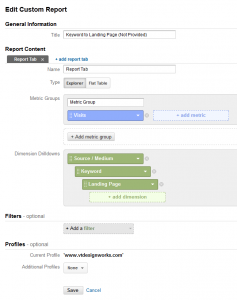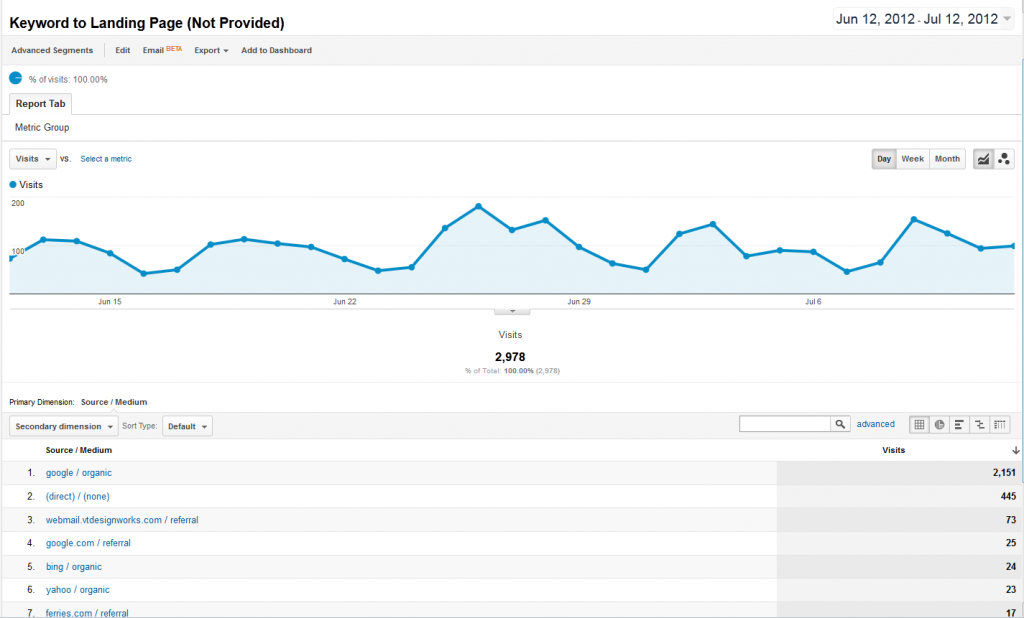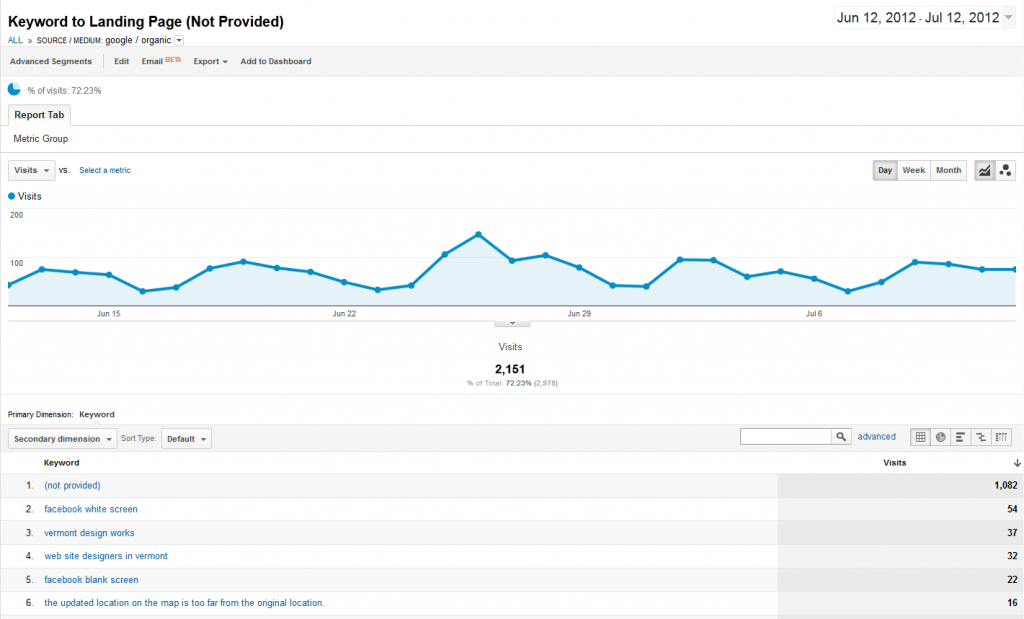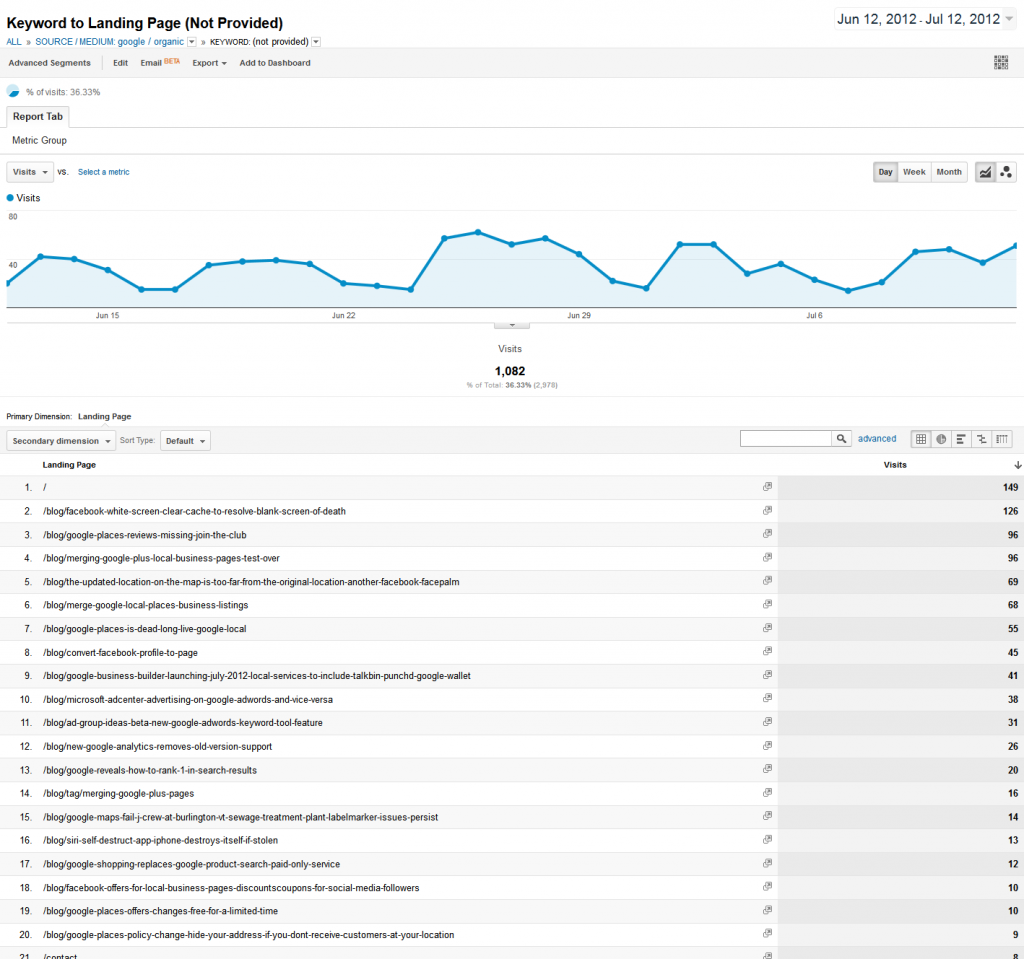(You can change the name of your "Report Tab" later if you'd like, but for now I've just left the default.)
Once you've saved your new report, the first screen you'll see when you view it will look something like this:
You'll obviously want to select "google / organic" here, and then you'll be taken to a list of all keywords that drove only organic traffic to your site through searches on Google.com (meaning this in no way includes any PPC keyword data, etc.):
Click on "(not provided)" in the list of keywords to be taken to the final screen, which will show you the landing pages for all "(not provided)" keywords, and look something like the one below. In the default 30 time period, "(not provided)" drove hits to 89 pages, so I've cropped out much of the screenshot to save space (as I did in the shots above):
This final screen gives us a lot of great information. For starters, in most cases, you can safely assume that the majority of hits to "/" (your home page) are from branded searches. This is a little different for us because we rank #1 for "vermont web design" and other related searches, but as a general rule, it's safe to assume that "(not provided)" hits to your home page were mostly from branded searches. Assuming we had an "average" site, we would simply subtract those 149 visits from the 1,082 total (not provided) visits to determine how many other keywords were locked up in the not provided vault.
Next, you'll want to take a look at all of the other URLs that got traffic from (not provided) keywords. Just the fact that those pages generated traffic tells you a lot about the keywords. In our case, for example, you can see a lot of visits to our blog posts about Facebook blank screens, missing Google Places reviews and beta testing of merging Google+ pages. While this doesn't provide us with the exact keywords that brought people to these pages, it gives us a pretty good general idea.
We'll never know exactly what the lost keywords are, but the custom report described above offers some great insight in to the types of keywords. To get an get an even better idea we can take things a step further by setting up another custom report and looking at the keywords that were passed through from users who weren't logged in when they searched. This actual keyword data tells us a lot about the (not provided) keywords. To have a look at the keywords that are still provided, set up a new custom report with these settings:
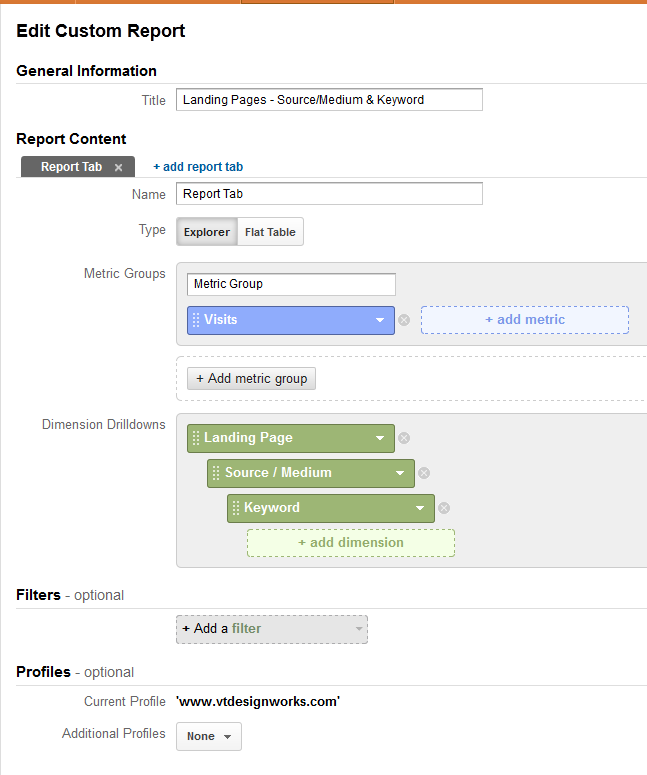 The first screen you'll see after setting up and saving your report is a list of all URLs that had visits.
The first screen you'll see after setting up and saving your report is a list of all URLs that had visits.
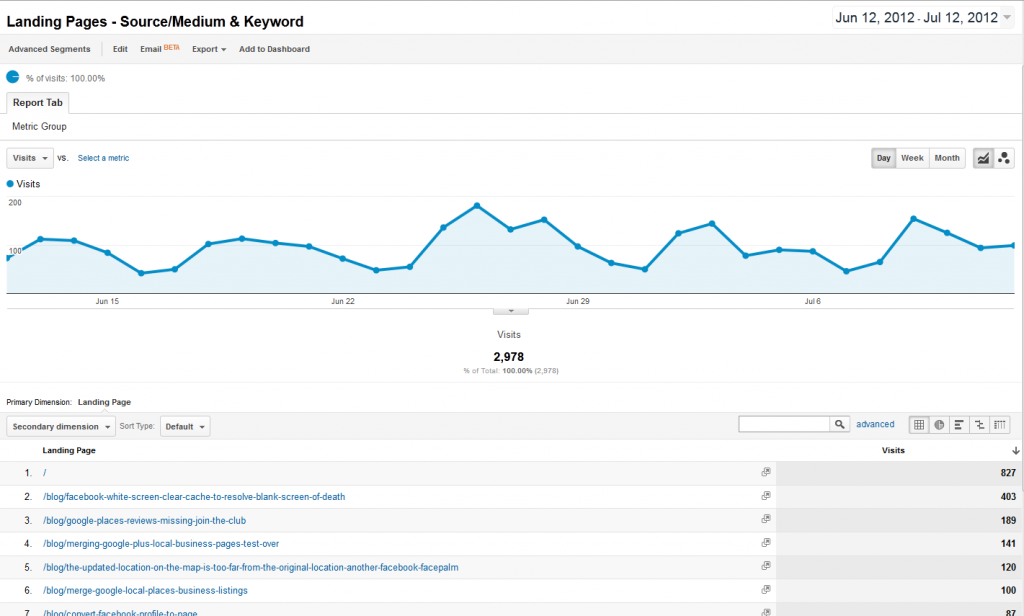 Click on any URL to see what drove traffic to any individual page. We'll use the Facebook white screen blog post for the purposes of this example. After selecting your URL, you'll be shown a list of all traffic sources/mediums:
Click on any URL to see what drove traffic to any individual page. We'll use the Facebook white screen blog post for the purposes of this example. After selecting your URL, you'll be shown a list of all traffic sources/mediums:
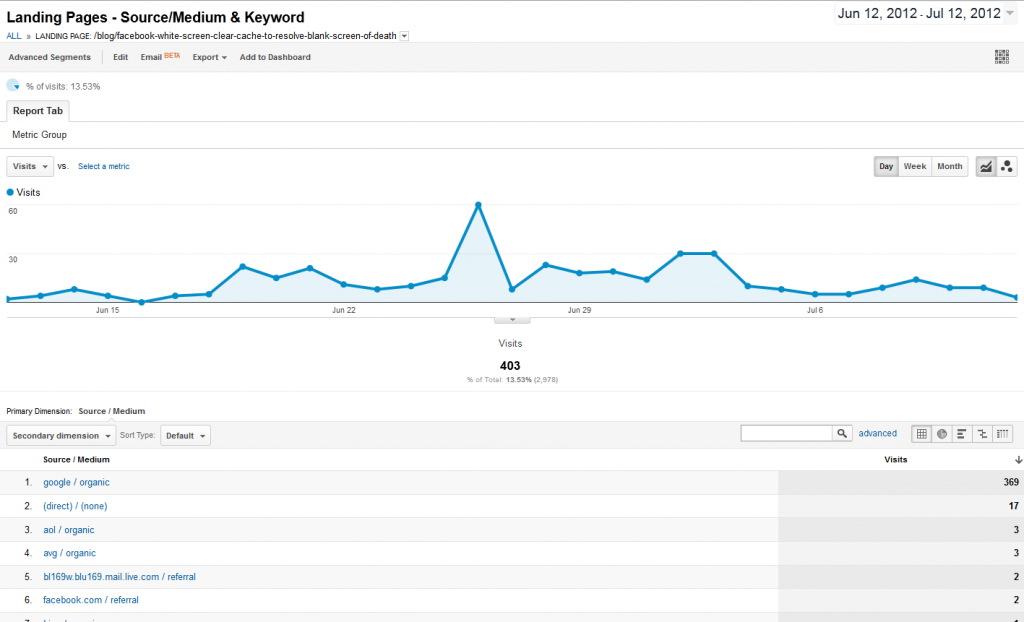 In our example, you can see that there were 403 hits to the page, 369 of which were the result of Google organic searches. To break those searches down by keyword, click on "google / organic":
In our example, you can see that there were 403 hits to the page, 369 of which were the result of Google organic searches. To break those searches down by keyword, click on "google / organic":
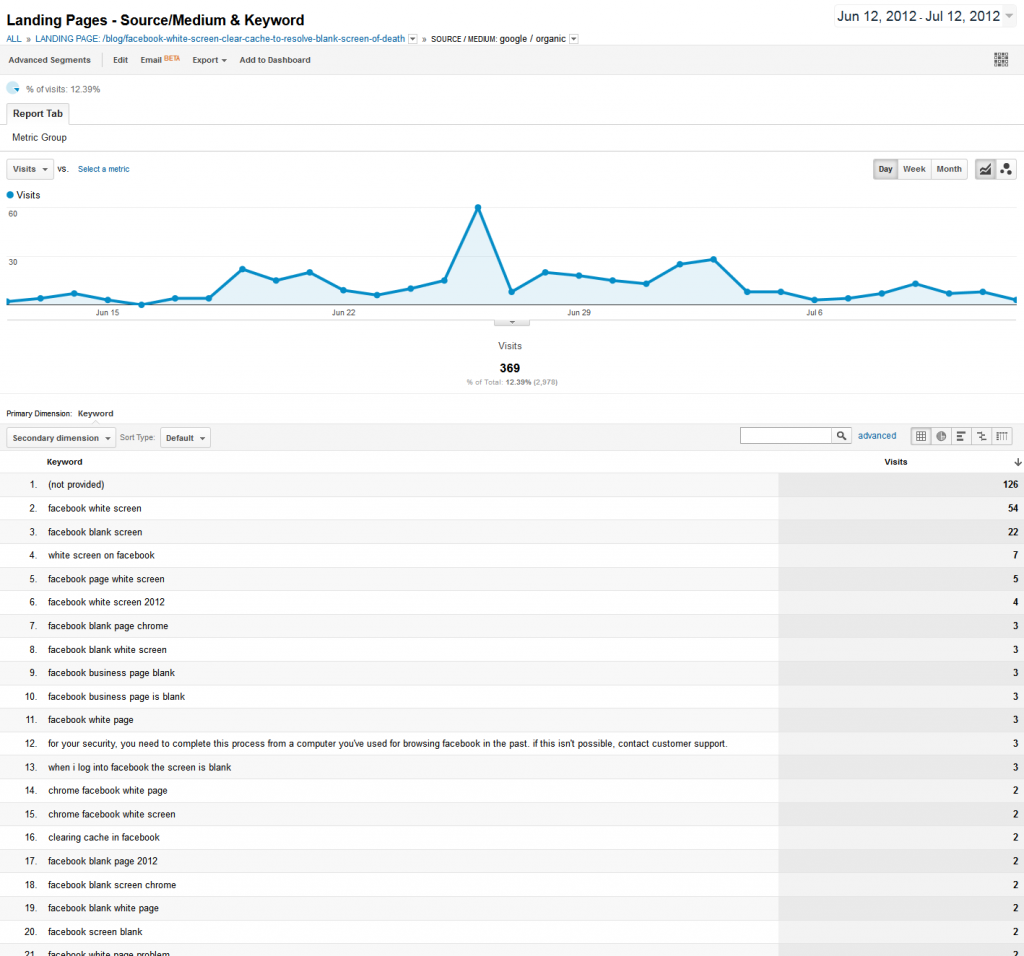 On this screen you can see ALL Google organic keywords that drove traffic to the page, including "(not provided)". On its own, (not provided) clearly drove more visits than any other individual keyword, but it only represents 126 out of the total 369 Google organic visits - roughly 1/3. All of the other keywords are what's really important. I cut off this screenshot to save space, but in this particular example, there are 130 other keywords. While you can see that many drove multiple hits, the majority drove just single hits. The point is to look at all of the keywords as a group to determine what types of keywords are driving traffic, and focus less on each individual long-tail term. In the end though, you can get a pretty good rough idea of what those 126 (not provided) keywords were, by looking at all of the others in the aggregate.
Additional search query data is available under the Standard Reporting tab in Analytics, but only if you've connected a Google Webmaster Tools account to your Analytics account. Instructions here. I would recommend linking your accounts regardless of whether or not you're doing it for organic keyword data.
If you do have your Google WMT account linked to your Google Analytics account, there are some more advanced ways to account for keyword data lost to "(not provided)". If you're properly set up, have some Microsoft Excel skills and feel you're tech savvy enough to handle it, check out Ben Goodsell's method for recovering (not provided) keyword data at Search Engine Watch. I'm not going to lie to you, it gets a little crazy and I'm not entirely sure I follow it all the way through, but Goodsell seems to be on to something. I think the post is just a little light on instructions and could use a few more screenshots to make it a little more clear.
Cyrus Shepard of Above the Fold also blogged about the (not provided) issue. His 7 tips are generally more digestible, however in #3 he links to some insanely complex analysis and custom reports from Google's own Avinash Kaushik, if you've got the stomach for it!
Of course in the end conversions are what matters most for your business. You should already be tracking conversions but if you aren't, you can get started with our simple Analytics goal setup instructions. Once your goals are set up you can integrate conversion data in to your custom reports, like those we showed you how to set up earlier in this post. In fact, if you want to track conversions back through the original landing page a visitor came in on and the keyword that brought them, you can start by setting up a relatively simple report like this:
On this screen you can see ALL Google organic keywords that drove traffic to the page, including "(not provided)". On its own, (not provided) clearly drove more visits than any other individual keyword, but it only represents 126 out of the total 369 Google organic visits - roughly 1/3. All of the other keywords are what's really important. I cut off this screenshot to save space, but in this particular example, there are 130 other keywords. While you can see that many drove multiple hits, the majority drove just single hits. The point is to look at all of the keywords as a group to determine what types of keywords are driving traffic, and focus less on each individual long-tail term. In the end though, you can get a pretty good rough idea of what those 126 (not provided) keywords were, by looking at all of the others in the aggregate.
Additional search query data is available under the Standard Reporting tab in Analytics, but only if you've connected a Google Webmaster Tools account to your Analytics account. Instructions here. I would recommend linking your accounts regardless of whether or not you're doing it for organic keyword data.
If you do have your Google WMT account linked to your Google Analytics account, there are some more advanced ways to account for keyword data lost to "(not provided)". If you're properly set up, have some Microsoft Excel skills and feel you're tech savvy enough to handle it, check out Ben Goodsell's method for recovering (not provided) keyword data at Search Engine Watch. I'm not going to lie to you, it gets a little crazy and I'm not entirely sure I follow it all the way through, but Goodsell seems to be on to something. I think the post is just a little light on instructions and could use a few more screenshots to make it a little more clear.
Cyrus Shepard of Above the Fold also blogged about the (not provided) issue. His 7 tips are generally more digestible, however in #3 he links to some insanely complex analysis and custom reports from Google's own Avinash Kaushik, if you've got the stomach for it!
Of course in the end conversions are what matters most for your business. You should already be tracking conversions but if you aren't, you can get started with our simple Analytics goal setup instructions. Once your goals are set up you can integrate conversion data in to your custom reports, like those we showed you how to set up earlier in this post. In fact, if you want to track conversions back through the original landing page a visitor came in on and the keyword that brought them, you can start by setting up a relatively simple report like this: